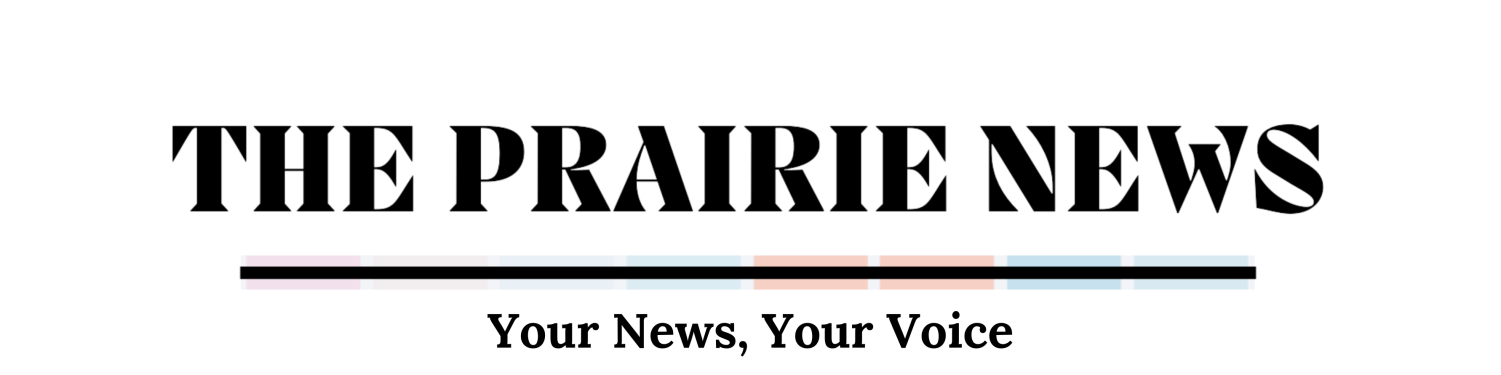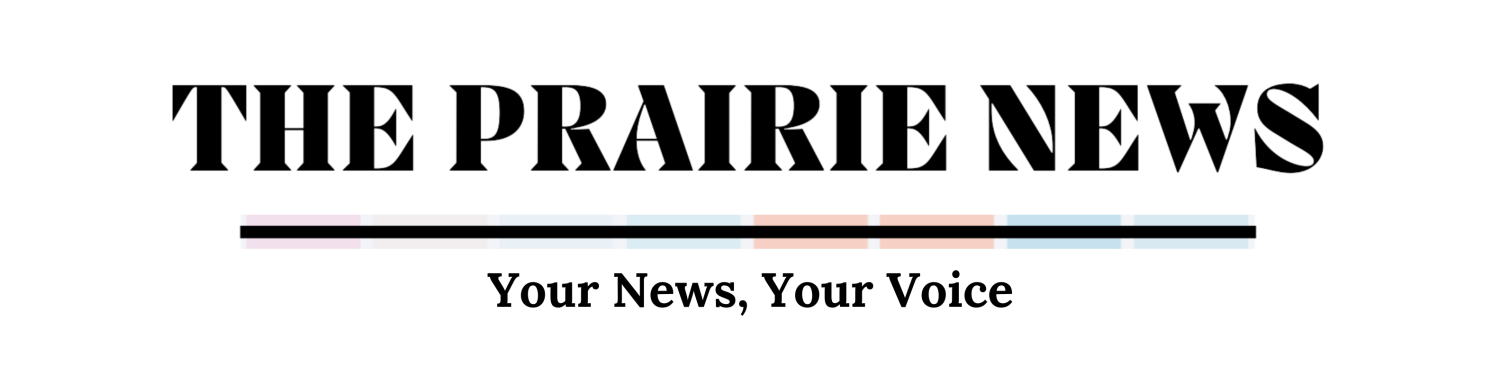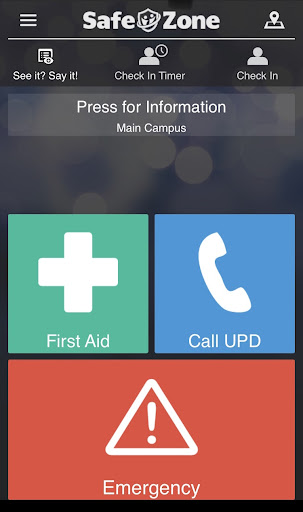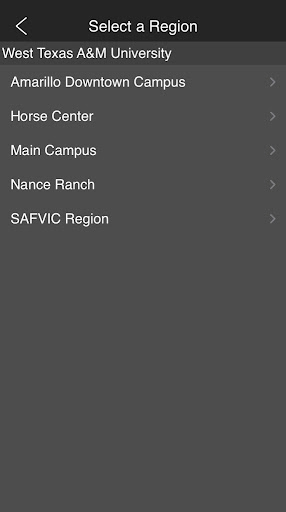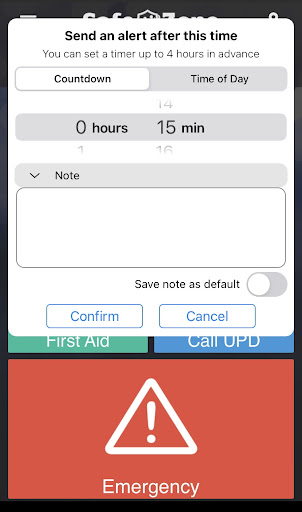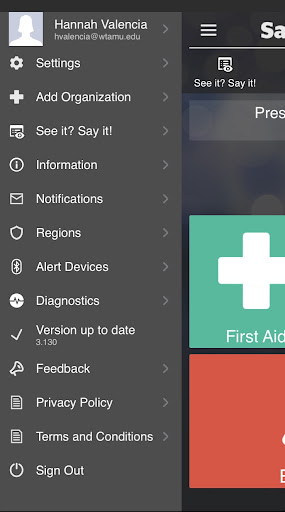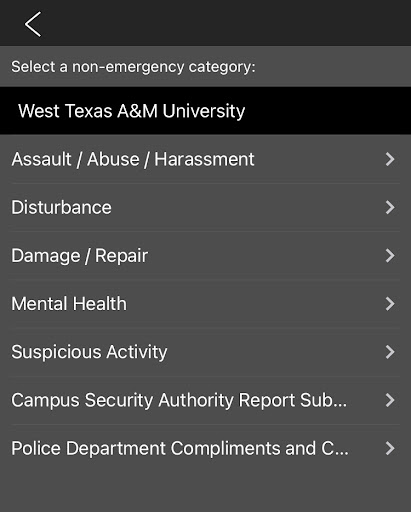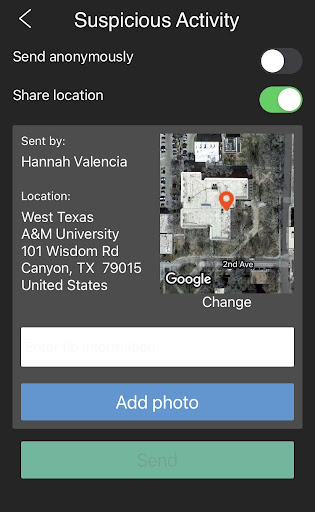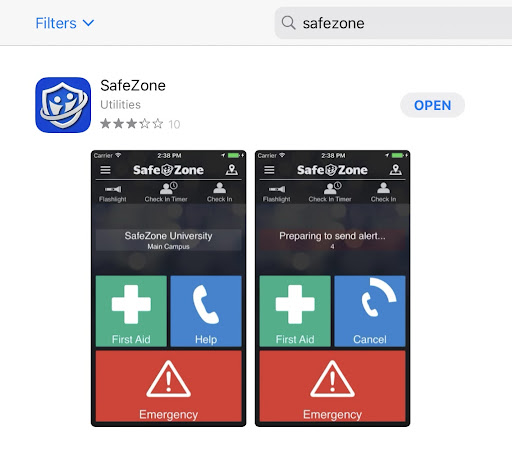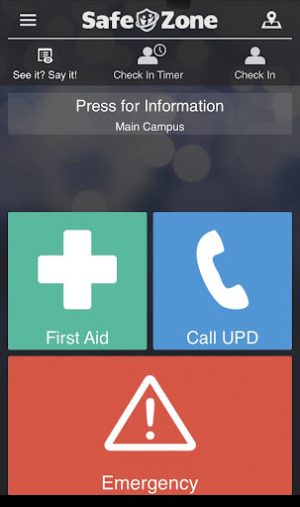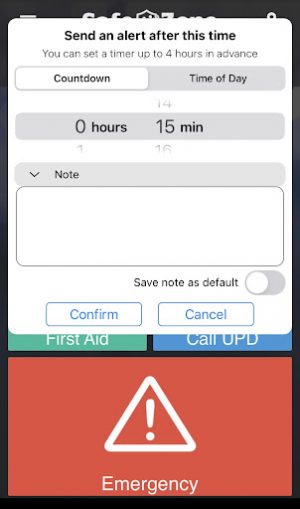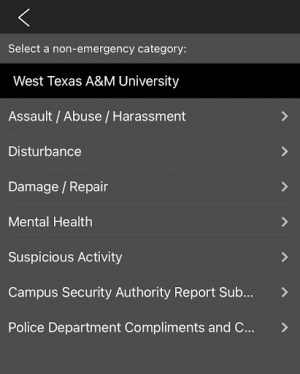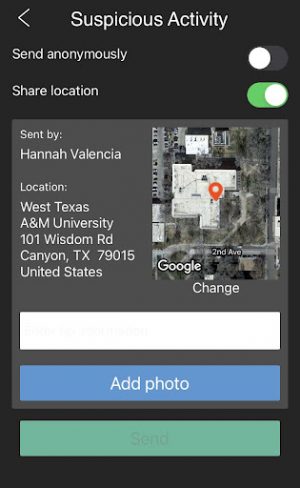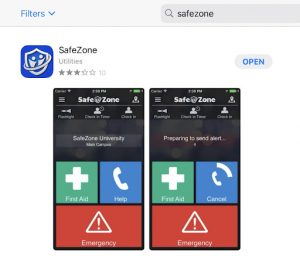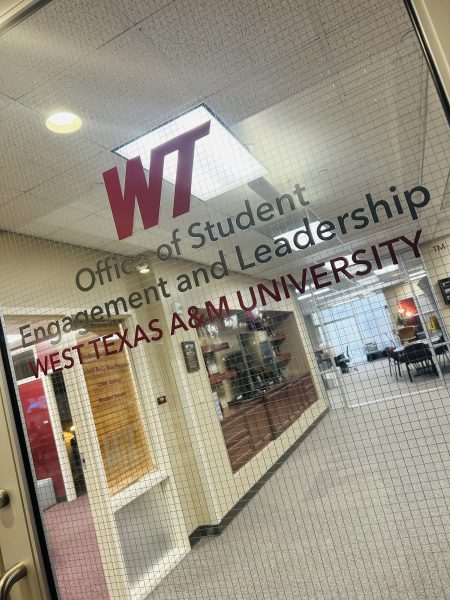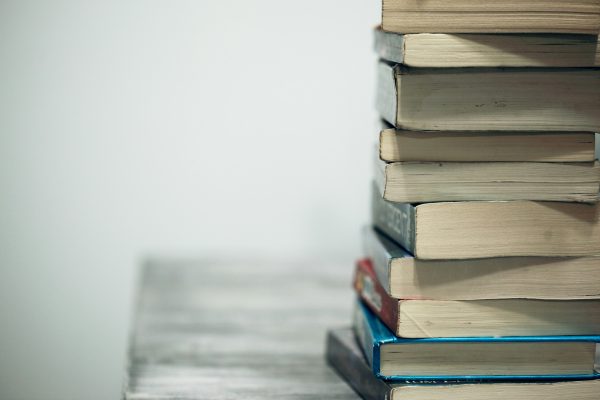The SafeZone app: Keeping the WTAMU community safe
The University Police Department at West Texas A&M University recently launched a safety app called SafeZone to provide an extra layer of security for the WTAMU campus community.
According to CriticalArc, the company that created SafeZone, this technology is the “leading safety, security and emergency management solution.”
SafeZone allows for faster and more effective response to both emergency and non-emergency situations through location tracking, advanced check-in features and a notification system.
The Main Campus, Amarillo Downtown Campus, Horse Center, Nance Ranch and SAFVIC Region are locations that the app’s location services cover through the use of geofences. If your location falls outside the covered regions when you are attempting to use emergency alert services, the app will prompt you to dial 9-1-1. The app’s services can be used through either cellular data or Wi-Fi.
The primary user options are displayed on the main display of the app, including First Aid (for medical emergencies), Call UPD (when the police is needed) and Emergency (for emergencies).
The Check In feature, located on the upper menu bar on the main display, can be used in any situation, whether you are alone in a classroom or building on campus, walking to your car at night or just want to use it on a routine basis whenever you are by yourself. The Check In timer can be set from one minute to four hours in advance.
“So if you know that it takes five minutes to walk to Centennial from the library, you set five minutes, you walk. After the five minutes has elapsed, then it’ll send an alert to us to let you know that you haven’t checked back in to turn that check-in feature off,” said Officer Justin McBride, Patrol Sergeant for WTAMU UPD. “In the event that the check-in feature goes off on an officer’s phone and dispatch, that’s when we’ll try to get in contact with that student to make sure they’re okay.”
The app does not require location sharing unless the user is in an emergency situation. To make any non-emergency reports, use check in features or call emergency services, the location tracking needs to be enabled. When you are not actively using these features, the tracking can be turned off for privacy.
SafeZone has a menu for reporting non-emergency incidents, including Suspicious Activity and Damage / Repair that prompts users to describe the incident. These incident reports include the location of the report, but can be submitted anonymously by users.
The goal is for the notifications system on SafeZone to replace the current Buff Alert system for emergency notifications, natural disaster updates and timely warning notifications.
WTAMU has already been named the safest university in Texas and is ranked in the top ten safest universities at the national level, but implementing SafeZone is another way to prioritize a safe environment on campus and make use of the latest technology to increase safety in the community.
The SafeZone app can be downloaded by searching “safezone” in the App Store or Google Play store. Downloading the app not only improves your own safety but also the safety of everyone in the WTAMU community.
For more detail about how to use the different features available on the SafeZone app, check out this guide on how it works.

My name is Hannah Valencia. I am a senior strategic communication major from Santa Rosa, California. I love to write! My favorite part of working with...